Effectively use page caching to speed up your WordPress Website
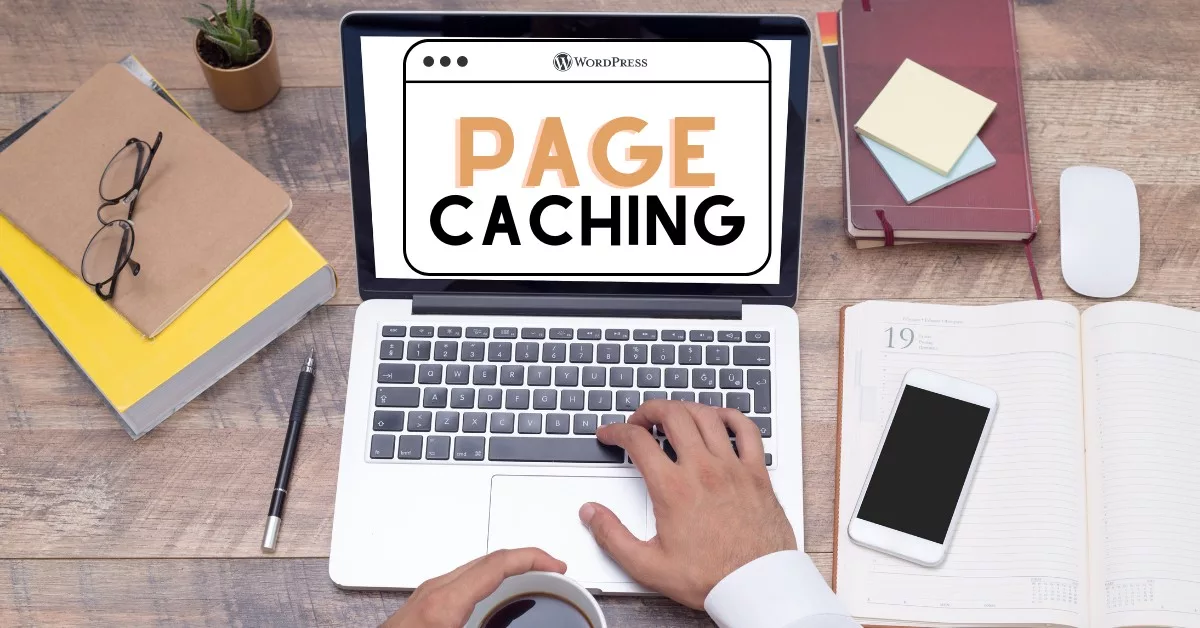
Before we get into Page Caching, let us understand Website Caching and how does it help –
Caching 101 – What is caching and how does it help?
Fundamentally, caching is a way of storing frequently accessed data or assets in a temporary location so that it can be quickly retrieved when needed. This helps reduce the amount of time it takes for a webpage to load, making your website faster and more responsive.
For example, imagine you’re hosting a busy blog with a lot of visitors and the server has to generate each page on the fly every time someone visits. This can slow down the page load time, but if you enable caching, the server can serve up a cached version of the page, which is much faster. This can also help reduce server load, so your site can handle more traffic.
And let’s face it, we all know how frustrating it is to land on a slow-loading website. We’ve all been there before, waiting for a webpage to load, and we all know how quickly we give up on a website that takes too long to load. That’s why caching is so important. It can help keep your visitors engaged and coming back for more.
How does it work
We discussed above that caching is a technique that involves storing frequently accessed data in a temporary location, known as a cache, so that it can be quickly and easily retrieved when needed. This data can include anything from images, videos, and text to entire webpages. When a user requests a webpage, the server first checks to see if the requested data is already stored in the cache. If it is, the server retrieves the cached data and sends it to the user. If the data is not in the cache, the server retrieves it from the original source and then stores it in the cache for future use. This reduces the amount of resources and time that a server needs to put to serve requests for a webpage and thus making your website faster and more responsive.
Now that we understand the importance of caching and how it works, it’s useful to know that there are different ways you can implement caching.
Types of caching
There are different types of caching that can be used to speed up your WordPress website. Let’s take a look –
Browser Caching: This type of caching stores certain files in the user’s browser so they don’t have to be re-downloaded each time the user visits the site. For example, if a news website loads faster the second time you visit, it’s likely using browser caching to store images and stylesheets in your browser’s memory.
Page Caching: This type of caching stores a static version of a webpage in the server’s memory, so it doesn’t have to be generated every time it’s requested. For example, if a cooking website loads quickly even with high traffic, it’s likely using page caching to store a static version of the recipe webpage in server’s memory.
Server caching: This type of caching stores compiled versions of scripts in memory to speed up website performance. Like when you save a document as a PDF, the computer doesn’t need to convert the document again the next time you open it.
Object caching: This type of caching stores the results of database queries in memory. For example, an e-commerce website uses object caching to store the search results of a product in memory, so the next time you look for the same product, it loads faster.
CDN caching: This type of caching stores copies of a website’s files on servers located around the world, so they can be served to users from the closest location. For example, a user visiting a website from New York would experience faster load times if the website uses CDN caching, as the data would be served from a closer server, reducing load times and the load on the origin server.
Choosing the right caching setup for your website
Unfortunately, when it comes to caching there is no one-size-fits-all approach. Different types of caching serve different purposes and are best suited for different types of websites. The right caching setup for your website will depend on several factors, including your website’s traffic, the type of content you’re serving, and your hosting environment.
Here are a few questions to consider when making this decision:
- What type of content does your website have? If it’s mostly static content, browser caching may be sufficient. If it’s mostly dynamic content, you may want to consider page caching or one of the other caching options mentioned above.
- How much traffic does your website receive? If it’s a high-traffic site, you’ll want to consider caching options that can handle a large number of visitors, such as Memcached or Varnish.
- How important is speed to your website’s user experience and the location of majority of your visitors? If speed is a top priority, you’ll want to consider caching options that can improve load times, such as page and browser caching. Additionally, if your visitors are geographically spread out you might want to leverage CDN caching to ensure that content is served from a server closest to them.
- What are your resources and budget? Some caching options, such as Varnish, can be more complex to set up and require more resources to run than others, so it’s important to consider your available resources and budget when making your decision.
It is important to frequently measure the performance of your website and keep making tweaks to your caching setup until you get something that works best for you.
For the purposes of this blog post we will only cover page caching, however stay tuned for similar posts about the other methods as well.
How can page caching help improve the performance of a WordPress Website
Before we understand how page caching works under the hood on a WordPress site, it’s important to first understand that WordPress is built on a PHP-based architecture. This means that when a user requests a webpage, the server must execute a number of PHP scripts to generate the HTML that is sent to the user’s browser. This process can be resource-intensive and can slow down the overall performance of the website.
Page caching is a technique that involves capturing the HTML output of a webpage after it has been generated by the PHP scripts and storing it in the cache. When a user requests the same webpage again, the server can retrieve the cached HTML from the cache and send it to the user’s browser, rather than having to execute the PHP scripts again. This reduces the amount of compute power and time required to load the webpage, making the website faster and more responsive.
How to use Page Caching on a WordPress website
In WordPress, page caching can be implemented using caching plugins such as WP Fastest Cache, WP Optimize, W3 Total Cache and WP Rocket, which are both reliable and reputable free and paid options that are widely used by WordPress users and have a good reputation for improving website performance.
It’s also important to note that many WordPress hosting providers also offer page caching solutions as part of their hosting packages. These solutions work in a similar way to caching plugins but are integrated directly with the hosting environment, and they can be a great option for users who want to keep things simple. However, these might not be enough for those who want a little more advanced control and customization to configure it according to their needs. It’s important to consider the needs of your website, the level of technical knowledge, and the level of support you require when choosing a caching plugin.
Comparison of different caching plugins for WordPress
When it comes to caching plugins for WordPress, there are several options that are widely used and recommended by users in the WordPress Community. Some of the popular ones (in no particular order of preference) are WP Rocket, W3 Total Cache, LiteSpeed Cache, and WP Super Cache. Each of these plugins has its own unique features and settings, so it’s important to evaluate which one will best fit your website’s needs.
WP Super Cache is a page caching plugin for WordPress. The plugin has three caching methods, ranked by speed: Expert, Simple, and WP-Cache caching. Simple caching is recommended for most users and easy to set up, while you can play with the expert setting if you feel like you want a little more control and flexibility. It also offers Garbage collection feature which is recommended to clean up old and stale cache files, and preloading can be used to generate cached files for all posts, categories, and tags on the site. It also has support for CDN Caching.
W3 Total Cache is another popular free option that offers a wide range of caching options and settings and is widely recommended by the WordPress Community. It offers features such as content delivery network (CDN) integration and mobile support. It also has features that secure your website, like SSL/TLS support, and helps save bandwidth by minifying files. Additionally, it allows you to make certain parts of your website load faster by deferring non-critical CSS and JavaScript. Additionally, it provides various security features, caching statistics, and an extension framework for customization or extensibility. The plugin also offers support for reverse proxy integration via Nginx or Varnish, and includes an Image Service API extension that provides WebP image format conversion.
WP Rocket is a paid plugin that is known for its comprehensive set of features, user-friendly interface, and good performance optimization. It offers a wide range of features that helps speed up your website by doing things like caching pages for both desktop and mobile, making sure it works with a format called webp, preloading the cache, cleaning up your database, and optimizing the code that makes your site look nice (CSS and JS). It also works with a tool called a CDN to make your site faster for people all over the world. WP Rocket also has a feature called LazyLoading that makes sure images, videos and other embeds only load as you scroll down the page, which helps speed things up. It also has some browser caching options and can help compress your site with GZIP compression.
Lightspeed Cache is a powerful caching plugin specifically designed for LightSpeed servers. It offers a wide range of caching options and settings that can boost the performance of your website. It is recommended for users who are already using LightSpeed servers and want to take advantage of its caching capabilities.
Ultimately, the choice of caching plugin will depend on your website’s specific needs and your own technical expertise and comfort level with the plugin’s interface. Each plugin has its own set of features, pros and cons, so it’s important to evaluate which one will best fit your website’s needs.
Optimizing for Page Caching
Best practices for designing and organizing content to improve caching effectiveness.
When it comes to page caching, the way you design and organize your content can make a huge difference in its effectiveness. One tip to keep in mind is utilizing a Content Delivery Network, or CDN to serve all your static assets and resources. These networks of servers that are spread out around the globe help deliver content to users based on their location. This can take some pressure off your main server and help speed up your website for those further away
Another thing to consider is limiting the use of dynamic content, such as content generated by a database or plugin. This type of content can be more challenging for caching plugins to handle, so by using less of it, you’re making it easier for your caching plugin to do its job.
Using mostly static assets on the front page as far as possible, is another great way to improve caching. This way, the most important pages on your website are more likely to be cached and load faster. Additionally, don’t forget to optimize your images. Compressing them and making sure they’re properly optimized for the web can make a big difference. And lastly, pay attention to the type of files you’re using. Avoid Flash and opt for HTML5, which is more cache-friendly.
It’s important to remember that page caching cannot be implemented the same way for all websites, it is required to adapt to the unique needs and demands of your website. Keep an eye on your website’s performance and make adjustments as needed. With these best practices in mind, you’ll be well on your way to a faster, more responsive website.
Measuring performance and effectiveness of page caching.
Measuring the performance and effectiveness of your page caching is crucial to making sure it’s actually doing its job. One way to do this is by using a tool like Google PageSpeed Insights. This tool analyzes the performance of your website and gives you suggestions on how to improve it. It will also give you a score out of 100, so you can see how your website stacks up against others in terms of speed.
Another way to measure performance is by keeping an eye on your website’s load time. You can use a tool like GTmetrix to see how long it takes for your website to load, as well as identify any bottlenecks that might be slowing it down. If you notice that your website is still taking a long time to load, despite implementing page caching, it might be time to dig deeper and see if there are any other issues at play.
It’s also important to keep an eye on your server’s resource usage. This can give you an idea of how much strain your website is putting on your server and whether or not caching is helping to alleviate that strain. If you notice that your server’s resources are being maxed out, it’s a good indication that your caching isn’t working as effectively as it should be.
Lastly, don’t forget to ask some of your users for feedback. Ask them how they find the speed and performance of your website. They may provide valuable insights that you may have missed.
Common mistakes to avoid when using page caching on a WordPress website.
When it comes to using page caching on a WordPress website, there are a few common mistakes that people tend to make. One of the most common is not properly configuring the caching plugin. This can lead to issues like pages not being cached at all, or pages being cached for too long and not updating when new content is added. To avoid this, make sure to read the documentation for your caching plugin and configure it according to the best practices for your website.
Another mistake that people often make is not excluding certain pages from being cached. For example, pages like the cart and checkout pages on an e-commerce website should not be cached because they contain dynamic and unique content for each user. Failing to exclude these types of pages can lead to issues like customers not being able to access their cart or checkout properly.
A third mistake is not clearing the cache when making changes to the website. When you make changes to your website, such as updating a plugin or theme, it’s important to clear the cache so that the changes can take effect. Failing to do so can result in your website showing outdated or broken content.
Lastly, not testing the website after caching. Caching can speed up the website and can improve the performance of the website but it can also cause issues, so it is important to test the website after caching to ensure that everything is working as expected.
Wrapping Up
Page caching is a powerful tool that can greatly improve the performance of your website. It is important to understand the different types of caching and how they work in order to choose the right setup for your website. Remember, each website has unique needs and the best solution will depend on your specific use case. But with the right setup, you can see significant improvements in page load times and overall user experience.
I will cover the other types of caching in future articles, as well as explain the caching setup I use on my website to get relatively fast load times and performance. If there is anything specific you’d like me to write about please use the comments section below.
If you have any further questions or need guidance on effectively using page caching for your WordPress website, please don’t hesitate to reach out.
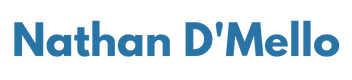

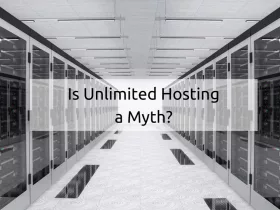
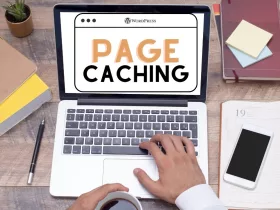

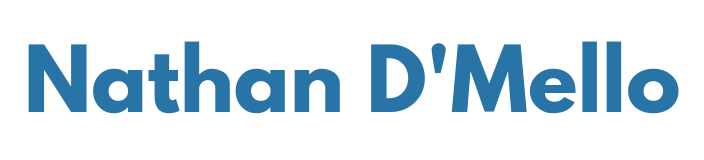
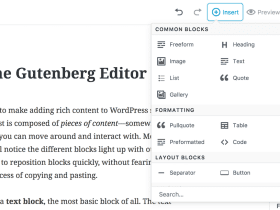

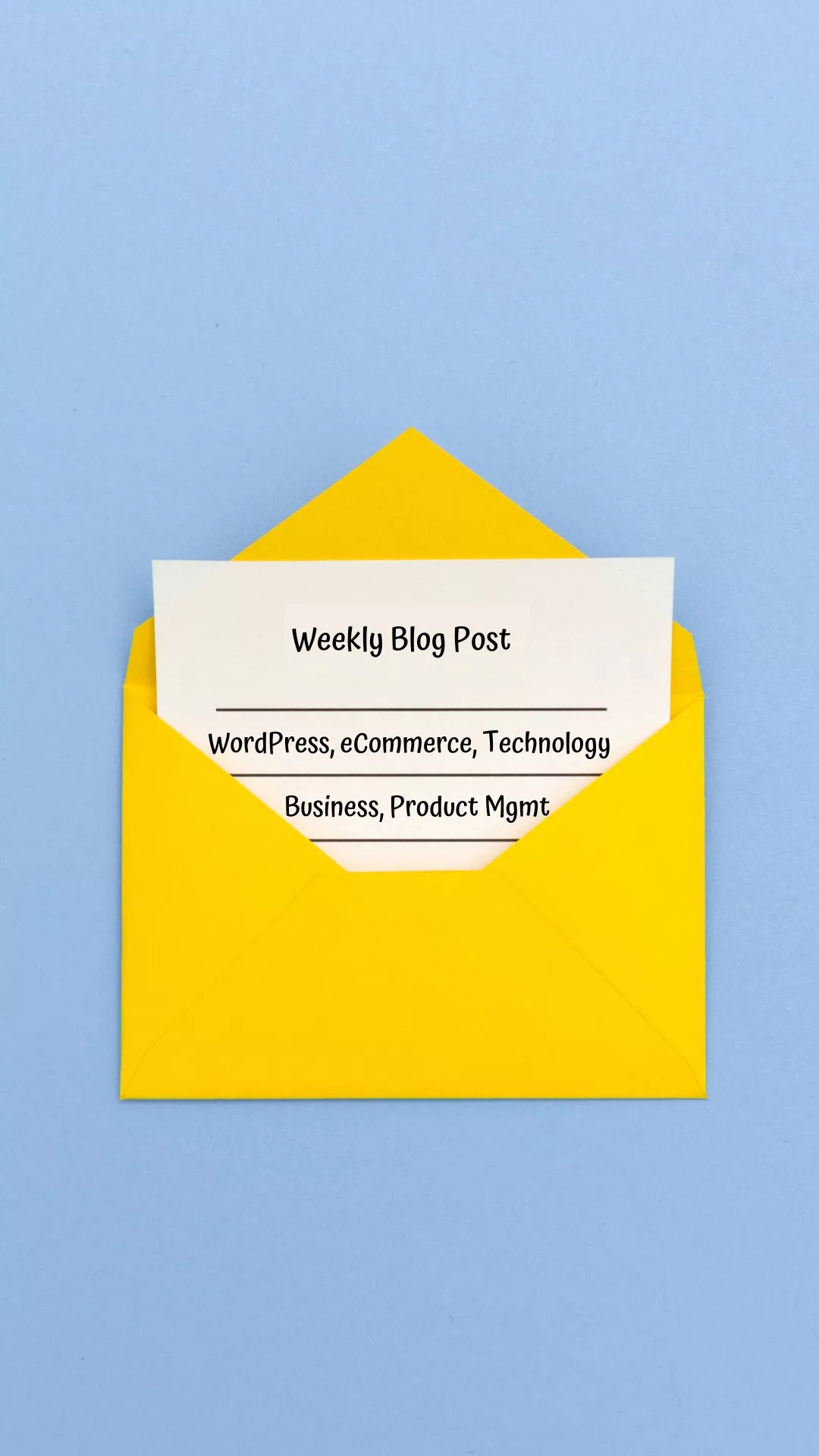
2 Comments